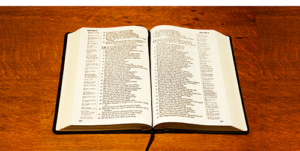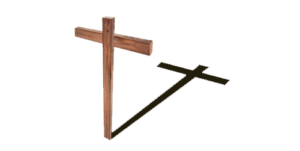Explanation of Website Features
Website Features
Contents
(Click on an Item)
What Must I do to Receive Eternal Life
Adding an Icon for our Website to your Apple device or Android device
Prayer
Prayer is very important at First Baptist, Dallas, and equally so in the SonBurst Class. Class members can click on the Prayer tab then click in the password box and enter the password to see a list of the current needs for prayer. The Prayer page has the e-mail address to which you can send in a request. Clicking on the e-mail address will bring up your default e-mail handler, if you have one, and automatically fill in the e-mail address. Otherwise, you can right-click on the address and copy and paste it into the address field on your e-mail.
Our Teacher
Click on the Our Teacher tab to meet our teacher and see the latest lesson or next Sunday’s lesson outline. The lesson outline is uploaded several days in advance of the Sunday on which it will be taught. After it has been taught, a play button will be added for listening to the lesson. There is also a video of excerpts of one of Dr. McKellar’s lessons which is 5:40 in length. Below that is a link to a video interview with Dr. McKellar about the lesson series he is teaching.
Topical Archive
Click on the Topical Archive tab to access our lessons archive, organized by Teacher, Bible Book & Verse, as well as Topical Series. The page that will be displayed will show the two teachers our class has had, Dr. McKellar being our current teacher. Under each photo is a list of links to pages, indicating the range of Bible Books and Topics covered by the lessons listed in those pages. For lessons taught by Dr. McKellar, click on links under his photo; and, for lessons taught by Dr. Bingham, click on links under his photo. When a page of lessons has been brought up, scroll through the list of lessons until you find the Bible Book and verses that interest you; to the right of the scripture reference is a descriptive title. Click on the lesson number at the left to view and hear the lesson. When you are finished with the lesson and would like to view and/or hear another, simply click on the left arrow of your browser to return to the Bible or Topical listing you were in and click on another lesson number.
If you wish to navigate to the next page of topical listings, there are navigation links at the upper left and bottom left of the page. Click on [next] to go to the next page of Bible Books or Topical listings; click on [prev] to go to the previous page of Bible Books or Topical listings. The first page will have a link to the [last] page and the last page will have a link to the [first] page.
A lesson series that does not focus on one book of the Bible, such as Dr. McKellar’s series on the “Names of God”, is placed in the Topical Series page, with topical headings in alphabetical order.
Lessons devoted to a holiday are placed in the Holidays page and listed under headings, such as “Christmas”, “Easter”, “Thanksgiving”, etc. The holidays are placed in alphabetical order.
All the lessons for guest speakers are listed separately in the Guest Speakers page under the name of the guest speaker and listed in order of the dates on which they were taught. However, lessons that also form a part of a series that was currently being taught by the regular teacher at the time are included in that series under the listing of lessons for the class’s regular teacher and the title for the lesson will be displayed in the color gold.
You can send a family member or a friend a link to a lesson. Just right-click on a lesson number; then click on “copy link” in the pop-up menu; then paste it into an e-mail.
Photos
Our class has plenty of activities and some of them have been documented in photos. Click on the Photos tab to see a list of preview photos for the sets of photos covering some of our activities. Click on a photo to view the entire set for that event or activity. Click on a thumbnail photo in the set to get an enlargement and click on the navigation links at the bottom to go to the next or previous photo. If the set of photos is large enough, there will be several pages. Click on the navigation links at the bottom of the current page of thumbnail photos to go to the next or previous page or select a page number. Traversing the photo set by navigating through enlargements is confined to the page of photos in which they occur; to get to the next page, close the current enlargement and use the navigation links at the bottom of the current page of thumbnails.
Click on slideshow to get an automatically timed viewing of photos in the entire set. The slideshow, however, displays smaller photos than are available by clicking on an individual thumbnail photo.
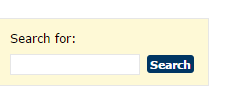
You can enter a single word or you can enter a phrase enclosed in double quotes in the search field and, by clicking the Search button, all the posts of all categories will be displayed that contain the word or phrase, either in the body of the post or in the title. They will be displayed with the latest first and, if there are enough found, will be displayed in several pages and navigation links will be provided at the bottom of the listing.
Bible Lessons
Click on Bible Lessons in this box to get a listing of all the lesson posts, beginning with the latest and continuing chronologically back to the beginning of the website in 2008. This method of viewing lessons is best limited to the latest month or two of lessons, since navigating the list can only be done chronologically.
Events
If there are any upcoming events, this box will appear with an announcement.
What Must I do to Receive Eternal Life
Click on this link to read what the Bible requires for a person to be reconciled to God and to receive His forgiveness and eternal life.
Bible Lessons by Date
The Bible-Lessons-by-Date box, at the right, contains a list of month/year entries. By clicking on a month/year entry, all the posts for that month and year of all categories will be displayed. Any of the lessons posted to the site can be accessed by this method, if you know the date of the lesson you wish to find.
Adding an Icon for our Website to your Apple device
For those using Apple devices, such as iPhones or iPads, you can add an icon for our website to your home page. Bring up sonburstclass.org in your browser. Locate the bookmark symbol on your screen (shown at left), either at the top or the bottom and tap on it.

Now, locate the “Add to Home Screen/Page” icon (shown at left) and tap on it. On the subsequent menu, if a descriptive title can be entered, enter that and then tap on ADD in the upper right corner of the screen.
The Son Burst Class website icon (shown at left) will appear in the device’s home page along with other icons and apps.
Adding an Icon for our Website to your Android device
Launch Chrome for Android and open the website or web page you want to pin to your home screen. Tap the menu button and tap “Add to homescreen.” You’ll be able to enter a name for the shortcut and then Chrome will add it to your home screen.